You’re trying to do things with your laptop computer. You got that battery charged up all the way at the start of the day. But midway through, something happens – your battery runs out of power. Now you’ve got a real problem as you can’t be as productive as you want to be.
But that does not mean you have to struggle with not having a battery that works. You can use a few points for helping you to keep your battery from draining fast.
You must also use some points for helping you to power up your battery the right way. Knowing what you can do as you charge your battery can be just as important as what you do when you are trying to keep your battery from dying out sooner than it has to.
Contents
Why Is Your Laptop Battery Draining So Fast?
You have to look at what is causing your laptop to drain its battery so quickly. Here are some of the issues that you might come across when trying to get your laptop to work right:
- Your laptop screen might be too bright. A bright screen requires more power for operating.
- Any backlighting features on your laptop will use up more battery power than expected. This includes the backlighting within your keyboard.
- You are using some kind of connection that is not working properly or is not needed. This includes a Bluetooth connection that is not running right or a Wi-Fi signal that is not being read by anything.
- You have lots of peripherals added to your laptop. These include fans, wireless mouse materials, and other items that you might plug into the USB ports on your laptop.
- You are running far too many programs on your computer. These include many programs that take up more memory and data on your computer. Sometimes these programs might run in the background and are not all that easy for you to notice.
- You may also be using a disc inside your laptop. This is provided you have a disc drive in your laptop. The added pressure and force produced by the drive will quickly cause your battery to wear out.
These problems are concerns you have to watch for. But these do not have to be far too hard to work with if you know what to get out of your effort.
Solutions For Extending the Battery Life of Your Laptop
You must look at what you can do when getting your laptop’s battery life to be expanded. Here are a few things you can do to keep your battery from being drained.
1. Adjust the brightness setting on your laptop screen

Check the control panel on your laptop and adjust the brightness level from there. In some cases, you may have a hotkey on your computer that lets you adjust the brightness on your own. Whatever the case is, review how intense the screen looks and tone it down if needed.
2. Turn off the backlighting on the keyboard

You should have a hotkey or other control on your laptop that will allow you to adjust the intensity of the backlighting. This allows you to turn down the intensity of the screen if handled properly.
3. Configure the power usage settings on your laptop
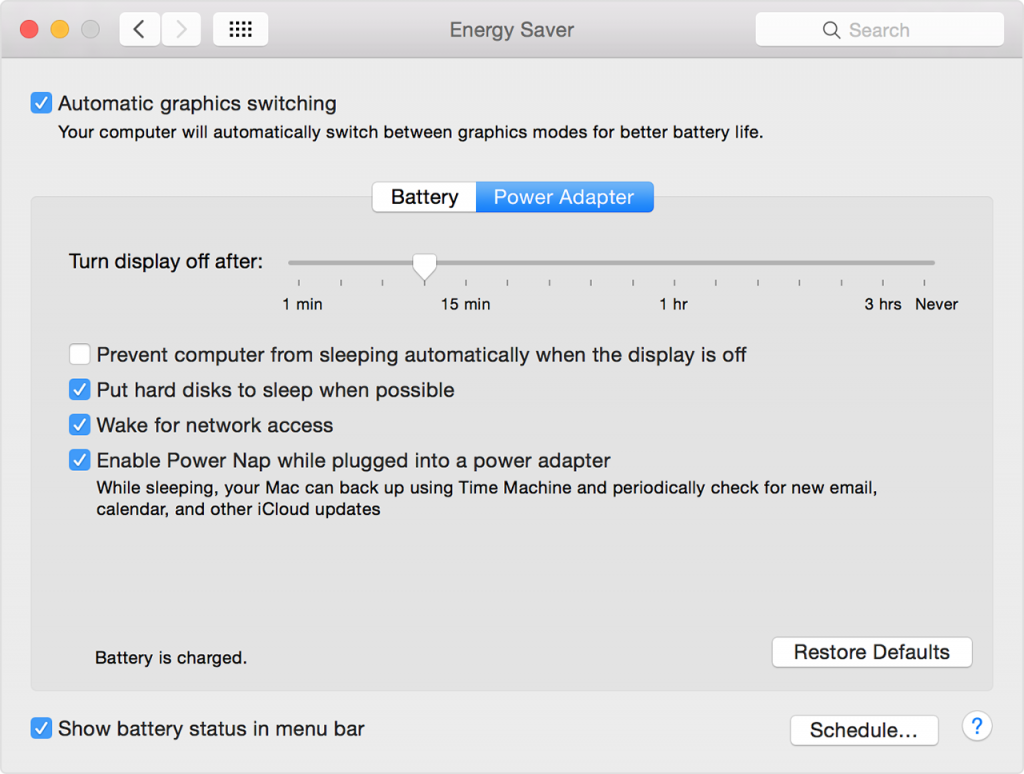
Your laptop’s operating system should come with a menu or setup that lets you adjust the power usage settings. This includes help for controlling when the laptop will go into sleep mode or when the screen will be disabled. These modes will allow the laptop to conserve energy. The screen will not be active.
The fan and other features in your laptop will also stop working while in sleep mode. You can press a button on the laptop to get the computer out of sleep mode. The battery usage at this point will be dramatically reduced.
Be sure the timing is planned accordingly. You can get your laptop to work at sleep mode after a few minutes of inactivity, but this should be timed based on your general usage plans for getting your laptop running right.
4. Review the online connections you are using within your computer
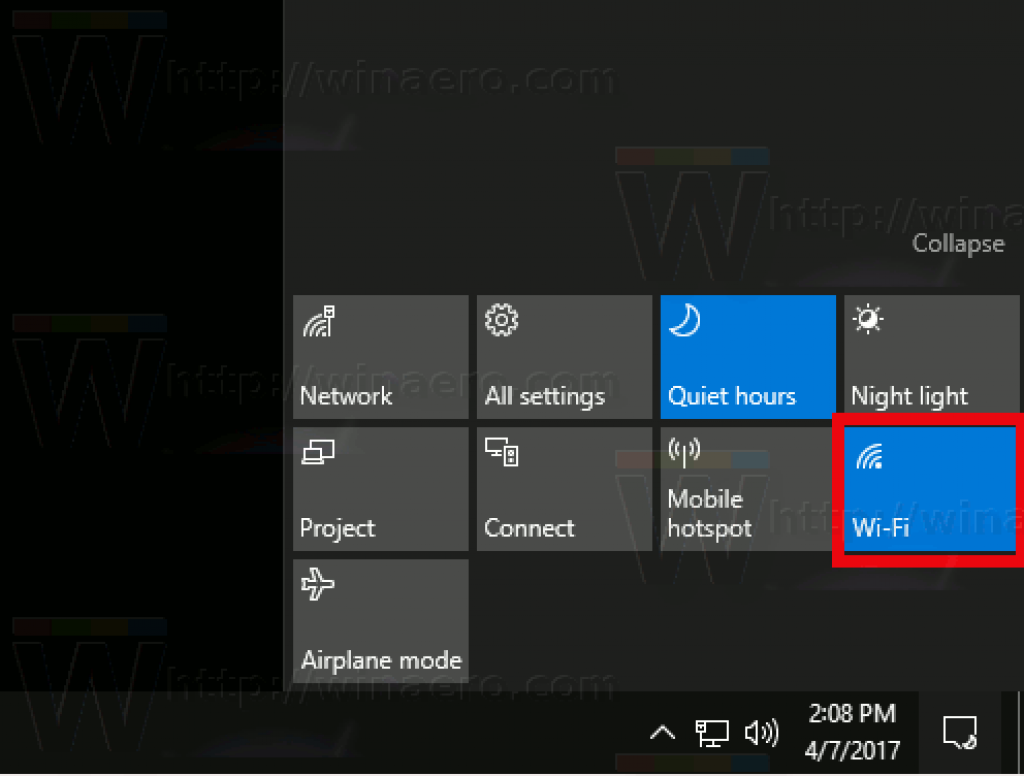
The online connection you are working with should be analyzed accordingly. This includes looking at what type of connection you are on. You should turn off the Wi-Fi setup if you are not in an area where a Wi-Fi link is available or you do not have a need to get online at the moment. Getting a Wi-Fi connection ready will cause you to use more battery power.
The same can be said for Bluetooth links. Turn off any Bluetooth setups if you are not trying to link to something through a wire.
5. Remove any peripherals that you do not need or what you feel you do not absolutely need

Some of the peripherals that you might find on your laptop can be convenient. These include peripherals like a mouse or numerical keypad that might be more useful than what directly comes on your keyboard. Meanwhile, a small external fan could be used in one of the USB ports. Don’t forget the use of a portable hard drive.
But you should not have any peripherals on your computer for too long. These parts will use up more battery power than what you can afford to work with. Remove any peripherals that are not necessary for your use. But if you do need to use certain peripherals for any reason, you should avoid using them for far too long, or else you might use more battery power than needed.
6. Review the programs on your computer. Stop any programs that are running that you do not need

You can use the task manager program on your operating system to identify the processes running on your computer. Some programs are needed for protecting your computer, but others are for programs that you might not need but are still working.
While it helps to stop any processes that you do not require, you should look at how those programs startup. Open any programs that are running in the background and configure them to where they will not start up when your laptop is booted. This will reduce the amount of power needed for keeping your computer running. The effort may also increase the total amount of memory you can use when getting online.
Make sure the programs you stop are ones that you absolutely do not need to have running all the time. You should avoid turning off any antivirus programs or anything that protects your computer or is vital for work needs. You have to keep those programs running to ensure your computer will not be at risk of harm.
7. Remove any disc drives

Some laptop computers come with disc drives. These include drives that can handle both CD-ROMs and DVD-ROMs. Some modern laptops are powerful enough to take in Blu-ray discs.
But those disc drives can use more power on your laptop than anything else. You should eject any discs in your computer so the laptop will not use more power to get those discs running.
This does not mean that you have to avoid using your disc drive. You can plug in the battery charger that links to your computer when using the disc drive. The process will give you a consistent amount of power while the drive is working. But you should also unplug that after you are done using your disc drive so you do not use more energy.
8. Review the features running on your operating system
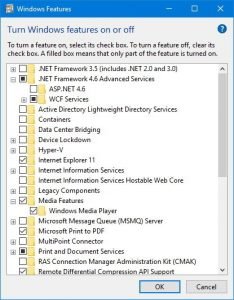
Your operating system may include various functions like built-in graphic effects or actions. But while these features might be appealing, you must look at how well the features are laid out within your operating system. You should turn off as many of those optional or unnecessary features as possible to help you keep the power within the laptop from being drained.
These points are valuable for helping you to keep your battery under control, but it is vital for you to look at how well your laptop operates. This is to see there are no problems with whatever you are doing with your printer.
How to Properly Charge Your Laptop’s Battery
One point that needs to be considered involves how you are going to charge up your laptop’s battery. You can use these steps for helping you to charge up the battery so the unit will keep working accordingly.
1. You do not have to wait until after your laptop battery has been fully drained to charge it
Batteries have evolved to where you no longer have to use up all the power in your battery to get it charged up without losing power. You have to start charging the battery after you are done using the laptop.
2. Do not short the battery to drain it
Shorting the battery involves connecting the terminals on the battery with one another. People often do this to drain the battery. But this is dangerous in that it can cause a fire in some cases. You must avoid draining the battery this way or else the battery will stop working accordingly.
3. It is perfectly fine to keep using the laptop while the battery is charging
You will not slow down the recharging process when you use the laptop during that routine. You can ensure the battery will not wear out too fast if handled right.
4. Be sure to use your batteries right after you are done charging them
Do not wait to start using your battery after it has been fully charged. Instead, be ready to use your battery not long after you are done charging it. The battery should be fully active and ready for use without struggles at this point. Keeping a fully charged battery idle for too long can result in the battery discharging on its own faster than needed. You must allow the battery to stay active so it will not run out of power. You can use this point to keep the energy in your battery from struggling to work the way it is supposed to.
5. Avoid keeping a fully charged battery plugged in for too long
The last thing to do is to watch for how long you are charging your batteries. Do not keep a fully charged battery plugged into your outlet for far too long. You must avoid keeping it plugged while full or else the battery might overheat and wear out. This could prematurely reduce the lifespan of the battery.
This does not you should avoid keeping the battery plugged into an outlet while you are using the laptop. You can choose to use the laptop while the battery is plugged as you are still using power in that battery. The unit should not overheat or wear out far too soon as you do this, although you should keep a good review of your battery to be safe.
Conclusion
Having a laptop battery that is not functioning properly can be a real hassle. You surely do not want to struggle with problems with your battery at various times. After all, you have plenty of things to do in the workday; the last thing you need is to have a battery that does not work right.
But that does not mean you have to worry about the battery not working accordingly. You should look at how well your battery is going to be powered up and how you are using your laptop. Knowing what you can do when using your laptop is vital to helping you see what you can do when keeping your laptop running longer. Besides, you surely do not want to worry about not being productive because your laptop’s battery ran out of power right when you needed it the most.